The easy mode of MovieZilla is a simplified version, in which visual effects are mostly preset for you and all you have to do is to import images and click. If you are going to do a video about a specific theme, you should try our easy mode. To record your kids cutiest time always brings much fun.
You can create a video of happiness in just 5 steps:
Step 1: Import Media Files
Step 2: Select Theme
Step 3: Select Music
Step 4: Preview
Step 5: Save and Share
Here are detailed guidelines.
Step 1: Import Media Files
You can import your images and video clips right now by click the “+” button.

Click to select all files you want to import.
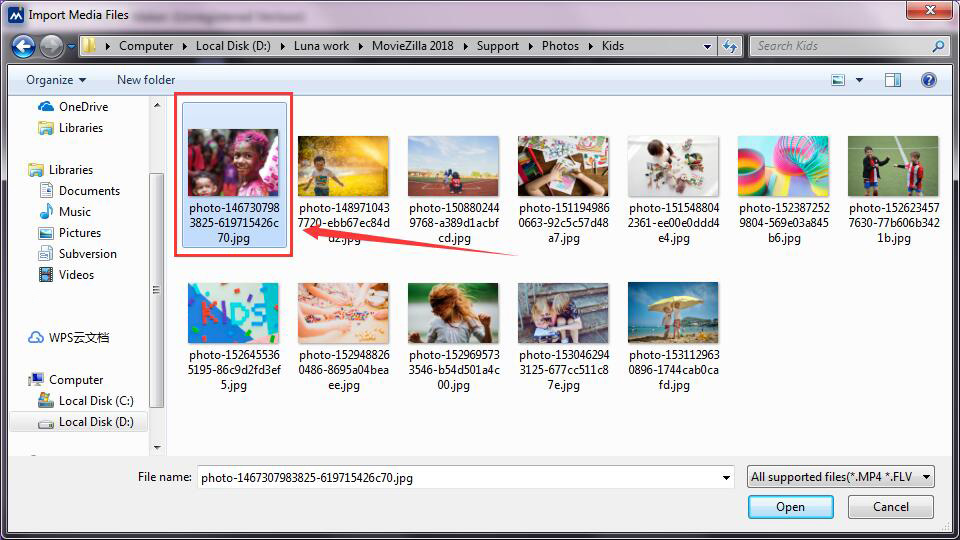
Then click “Open” to import.

When all your files are imported, you can click “Next” to continue.

Step 2: Select Theme
Now you need to select a theme for your video. If it hasn’t been downloaded yet, click it to download.

Or you can have a preview at first.

Having selected your theme, click “Next” to continue.
Step 3: Select Music
Here you can add back ground music. To listen to them, you just need to double-click the icon.

Or you can import a music file just as how you import your media files in Step 1.
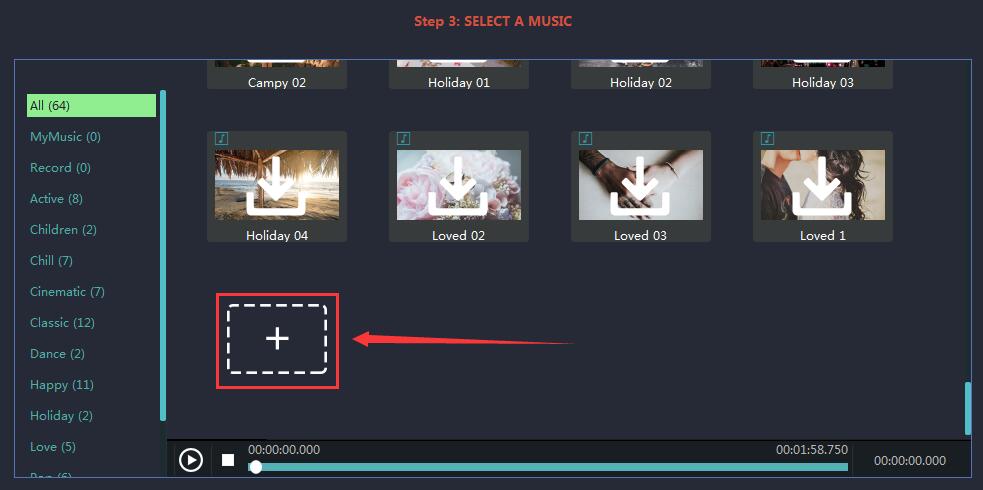
There’s also a way to add your record. Choose the “Record” on the left, and click the icon in the middle to record your voiceover.


Step 4: Preview
In this step, you’ll have a preview of your video. The instant preview window is on the right where you can see it easily.

As you see on the left, there are opening and closing titles for you to edit. You can input your own titles, and have an immediate preview via the window beside.

You can even choose to keep the original sound of your video clips.

Step 5: Save and Share
You can save your video as different formats or save on which could be played on your device.

Here to rename your video.

Select the export location.

Have a more detailed setting for your video.


Now you can click “Export” to export your video, or click “Edit” to do more editing under full feature mode.

These are the simple steps to make a video of kids. You can now open your MovieZilla, have a try and share your video with your family, along with your friends.
 MovieZilla
MovieZilla
